Video captions help your videos much more than you think. Those were initially targeted at deaf, hard-of-hearing viewers or those who speak a different language. Another emerging trend in using captions is the ability to preview or watch video content with the sound off, which can add more flexibility to your YouTube content.
According to Discovery Digital Networks, the captioned YouTube videos show a 13.48% increase in views within the first two weeks after being taken live. What is more, the measured lifetime value of the closed captioning videos is 7.32% more compared to the uncaptioned ones! Compelling enough to implement those into your YouTube content, isn’t it?
In this guide, we’ll uncover how to add subtitles to a video on YouTube and some other add-on captioning features that will help you to achieve the best performance rates.
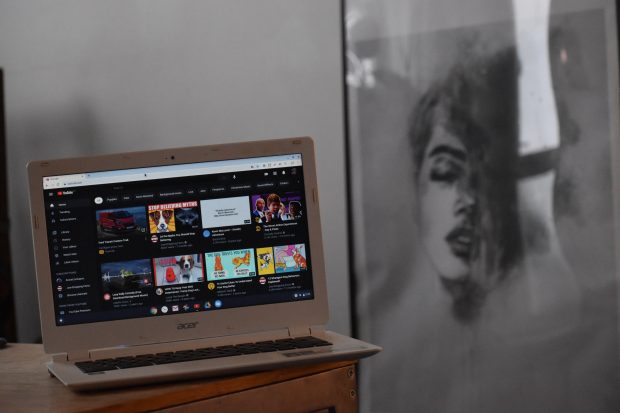
Taken from: https://www.pexels.com/photo/youtube-website-on-laptop-screen-6298412/
Putting Subtitles on YouTube Videos in 5 Easy Steps
As an experienced YouTuber, you probably know that the easiest way to generate captions for your video content is through the use of YouTube Studio. This method requires minimum time and effort, so can be completed in just five simple steps:
- Sign in to your YouTube account and open YouTube Studio.
- Select “Subtitles” from the left menu bar.
- Choose the video you want to add captions to.
- Select the “Set Language” drop-down menu and choose the language of your video, then click “Confirm”.
- Find your video in the Video Subtitles list and select “Add”.
So, you’re done!
But what if we say that there are some more video captioning tricks you can make use of for your YouTube channel? Keep on reading to get them uncovered!
Setting Subtitles to Turn on Automatically
Apart from learning how to add subtitles to a video, you can also modify your YouTube account settings so that closed captions and subtitles display automatically by default. Here’s how it’s performed:
- Select your Google Account icon, located in the upper-right corner of the screen.
- When the menu appears, select “Settings” > “Playback and Performance”
- In the Captions section, select “Always show captions and Include auto-generated captions (when available)” to enable automatic captioning.
Don’t forget to save the changes and feel free to check how it works!
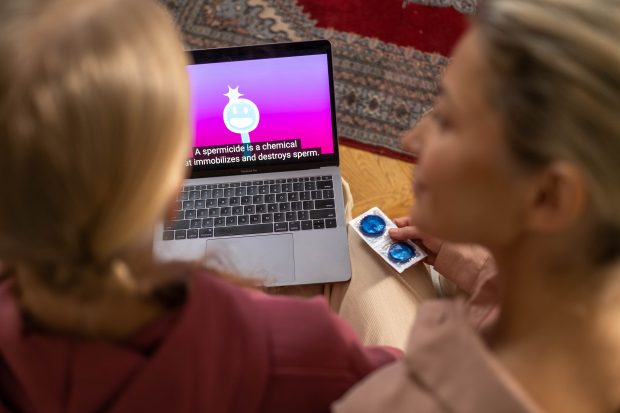
Taken from: https://www.pexels.com/photo/a-laptop-playing-a-sex-education-video-presentation-6471001/
Uploading Subtitles to a Video from a File
If you have already got a finalized version of your captions, it’s also possible to import it to your video on YouTube. To do so, follow the next steps:
- Create the file with captions. Make sure it has the “.srt” filetype – SubRip is a specific format designed for subtitles and captions. Also, check the encoding set – it works properly in the UTF-8 encoding only.
- Login to your YouTube account and press “My Channel > Video Manager” to see a list of your video uploads.
- Select the “Edit” dropdown arrow and choose “Subtitles and CC” to get into a subtitling interface.
- Click “Add New Subtitles” and select “Upload a File”. A popup menu will appear to choose which kind of file to upload.
- Import the “.srt” file with captions and ensure they appear according to the timeline of your video. If needed, alter the timestamps on the dragging bar.
- Once the captions are ready-to-go, press “Publish” and your subtitles will be added to your video.
This method might take some more time to be delivered. But, as soon as you see the first results, you’ll ensure it was worth it.
Wrapping Up
As you can see, video captioning practice can become an excellent boost for your YouTube channel. Knowing the key reasons why they’re used and how to properly implement video captions will surely help you to improve the performance of the content by making it more accessible for different audiences.
Once you’ve uncovered the basics of YouTube captioning, what else are you waiting for? Test this trick and ensure its efficiency yourself!
 News Washington Business, Info & Events
News Washington Business, Info & Events
